Filters Not Working on Older TikTok Devices: Reasons and Solving Methods (2025 Guide) 🎥📱
TikTok has become one of the most dynamic creative platforms in the world, constantly releasing new filters, effects, and AR-based editing tools that allow users to transform their videos into eye-catching content. But as the app continues to evolve with advanced visual technologies, many users with older phones have started facing a frustrating issue — TikTok filters not working properly or not showing up at all. If you’ve tried to apply a trending filter only to find your screen frozen or blank, you’re not alone. This guide breaks down the main reasons why filters stop working on older devices and provides tested methods to fix the issue and restore your creative tools.
📲 Why TikTok Filters Stop Working on Older Devices
There are several technical and compatibility reasons why TikTok filters may fail to load or function correctly on older smartphones. Understanding these root causes helps you apply the right fixes.
1. Outdated Device Hardware
New TikTok filters use advanced rendering, AI-based facial mapping, and AR effects that require strong CPU and GPU performance. Older phones with limited processing power, RAM, or outdated chipsets often can’t handle the new rendering load. This can lead to lag, partial loading, or a complete filter crash.
2. Unsupported Operating System Version
TikTok’s updates are designed to match the latest Android and iOS versions. If your phone runs an outdated OS (e.g., Android 8 or iOS 13 and below), some filters simply won’t appear or will show a “device not supported” message.
3. App Version Compatibility
If you haven’t updated TikTok recently, your app might not support the latest effect library. Many filters are tied to specific app versions, and running an older build can block access to them.
4. Insufficient Storage or Cache Issues
When your device’s storage is almost full or the TikTok cache is overloaded, filters may fail to render. TikTok temporarily stores effect data in cache memory; when that storage is cluttered, the app can’t load large AR assets.
5. Network Connection Problems
Most TikTok filters and effects are cloud-based, meaning they need to be downloaded from TikTok’s servers in real time. A weak or unstable Wi-Fi or cellular connection can interrupt the download process, making filters unavailable.
6. TikTok App Bugs or Glitches
Even newer devices sometimes experience issues after TikTok updates. Temporary bugs, region-specific restrictions, or corrupted data files can disable filters for certain users.
7. Device Permissions Disabled
Some filters (especially face-tracking or background-changing ones) need access to your camera, motion sensors, and storage. If those permissions are turned off, filters may not appear or may fail to function correctly.
⚙️ Methods to Fix TikTok Filters Not Working on Older Devices
If your filters aren’t working, don’t worry — most problems can be resolved without needing a new phone. Follow these practical methods step by step.
1. Update TikTok to the Latest Version
Go to the App Store (iOS) or Google Play Store (Android) → Search for TikTok → Tap Update. This ensures you’re running the version compatible with the latest filters and effects.
2. Clear TikTok Cache and Temporary Files
Overloaded cache can slow down the app and prevent filters from loading.
- Open TikTok → Go to Profile → Menu (☰) → Settings and Privacy → Cache and Cellular Data → Clear Cache.
This will remove outdated temporary files while keeping your account safe.
3. Restart Your Device
Restarting clears background processes and refreshes memory usage. A simple reboot can sometimes fix temporary system conflicts affecting TikTok’s performance.
4. Check and Enable App Permissions
Go to your phone’s Settings → Apps → TikTok → Permissions and ensure access to Camera, Microphone, Storage, and Motion Sensors is granted. Without these, AR filters won’t work properly.
5. Update Your Device’s Operating System
Check for available system updates.
- On Android: Settings → System → Software Update
- On iPhone: Settings → General → Software Update
Installing the latest OS improves performance and ensures compatibility with newer AR features.
6. Free Up Storage Space
TikTok needs available storage to process and save AR data. Delete unused apps, photos, and videos to maintain at least 1–2 GB of free space on your device.
7. Use a Stable Internet Connection
Switch to a reliable Wi-Fi connection or test your data speed. TikTok filters, especially trending AR ones, rely on fast connections to load assets from the cloud.
8. Reinstall TikTok
If none of the above fixes work, uninstall and reinstall the app. This clears corrupted files and installs the most stable build.
- Backup your drafts before uninstalling — they will be deleted.
9. Use “Lite” or Lower-Resolution Versions of Filters
TikTok occasionally releases optimized versions of popular filters that require less processing power. Search for similar names (e.g., “Blur Lite,” “AR Portrait Basic”) to find compatible alternatives for older phones.
10. Consider Device Performance Optimization
Turn off battery saver or background app limits. Some older devices throttle performance to save energy, which can disrupt filter loading.
- On Android: Settings → Battery → Disable Power Saving Mode.
- On iPhone: Settings → Battery → Low Power Mode → Off.
🧠 Advanced Tips for Consistent Filter Performance
- Keep TikTok running as your foreground app while loading filters. Switching apps mid-load can interrupt the download process.
- Don’t use VPNs while accessing filters — regional servers can differ and delay loading times.
- If possible, use TikTok during non-peak hours to avoid server congestion.
- Connect your account to a newer device occasionally; this syncs your filter library and ensures compatibility.
📊 Comparison Table: Common Issues and Quick Fixes
| Problem | Likely Cause | Solution |
|---|---|---|
| Filters not showing | Outdated app or OS | Update both |
| Filters lag or crash | Low RAM or storage | Clear cache, restart |
| “Device not supported” | Old hardware | Try Lite filters or upgrade OS |
| Filter downloads fail | Weak connection | Switch Wi-Fi or data |
| Camera filters disabled | Permission issue | Enable camera access |
💬 FAQs
1. Why are TikTok filters not working on my Android phone?
Your phone may be running an old version of Android, or TikTok’s latest filters aren’t compatible with your chipset. Update your OS and clear cache.
2. Can I still use older filters on my phone?
Yes, older versions of TikTok filters often remain available even if new ones are unsupported.
3. Why does my TikTok crash when I use AR filters?
Your device may not have enough RAM to process high-resolution effects. Close other apps and try again.
4. Can reinstalling TikTok fix missing filters?
Yes, reinstalling refreshes your app’s effect library and often restores missing or corrupted filters.
5. How can I know if a filter isn’t supported on my phone?
You’ll see messages like “Effect not supported on this device” or experience blank previews.
6. Do filters depend on internet speed?
Yes — filters, especially new ones, require downloading AR data files in real time.
7. Is there a way to make TikTok faster on old phones?
Free up memory, uninstall background apps, and use Lite filters.
8. Can I transfer TikTok filters between devices?
Not directly, but your filter history and favorites sync automatically when you log in to your account.
9. Do iPhones handle filters better than Android phones?
Generally yes, due to optimized hardware–software integration, but newer Android models also perform equally well.
10. Will TikTok stop supporting older devices entirely?
Eventually, yes. Like most apps, TikTok phases out outdated operating systems as technology advances.
🔍 People Also Asked
Why does my TikTok say “effect not available in your region”?
Some effects are region-locked. Try updating your app or temporarily disabling VPNs.
Can TikTok filters damage my phone?
No, but using heavy AR filters for long periods may overheat older devices.
Are there third-party apps to get TikTok-like filters?
Yes, apps like CapCut or Snapseed offer similar effects, but TikTok filters are integrated and often perform better.
What’s the lightest version of TikTok for old phones?
TikTok Lite is available for Android users in select regions and works faster on older devices.
How often should I update TikTok?
Check weekly for updates — filter libraries evolve frequently.
🌈 Final Thoughts
TikTok filters are an essential part of today’s creative storytelling, but as the app evolves with AI and AR-powered effects, older devices naturally struggle to keep up. Most issues stem from hardware limitations, outdated software, or simple maintenance oversights. By updating your app, clearing storage, managing permissions, and using optimized filter versions, you can dramatically improve TikTok’s performance even on an aging phone.
If you rely on TikTok for content creation, consider gradually upgrading to a device with better processing power and camera capabilities. But until then, these troubleshooting methods will keep your videos looking as vibrant and trend-ready as ever. 🎬✨