Twitter/X “Muted Words” Too Aggressive? Smart Fine-Tuning & Temporary Overrides 🔧🛡️
Ever muted a few “noisy” words on X (Twitter) and suddenly your feed felt like a ghost town? 👻 Happens all the time. Muted words are powerful—but when they’re set too broadly, they can hide posts and mentions you actually care about. Below is your friendly, research-backed guide to dialing down the aggressiveness, using granular controls, and applying temporary overrides without losing your sanity (or your favorite convos). ✨
Why muted words feel “too strong” (and what’s really happening)
Muted words can remove posts from Notifications, push/SMS/email notifications, and your Home timeline—and they apply to replies and mentions, including interactions on those replies (likes, Reposts, quote posts). X also lets you mute phrases, usernames (with @), emojis, and hashtags. Importantly, muting does not hide content from Search—you can still find it if you look. See the official breakdown in the advanced muting options guide from the X Help Center (case-insensitive matching, hashtag behavior, timing options, and more) and the overview of the Notifications timeline and filters. Linkable primers: advanced muting options and Notifications timeline & filters.
Tiny but mighty detail: if you’ve turned on mobile post notifications for a specific account you follow, muted words won’t apply to those alerts—you’ll still get them even if the post contains a muted term. (Yes, that’s an official exception.) Read about it in advanced muting options.
The “three dials” to make muting less aggressive 🎛️
Think of muted words like a camera filter: the magic is in the dials. Here’s how to fine-tune:
Dial #1 — Where it applies: choose Home timeline, Notifications, or both. If you’re missing tags and replies, try limiting muting to Home timeline only, so Notifications stay intact. Steps and options are shown in advanced muting options.
Dial #2 — Who it applies to: choose From anyone vs From people you don’t follow. The second option lets trusted followers reach you—even if they use a muted word—while still filtering strangers. See the per-source control under “Mute from.” Details here.
Dial #3 — For how long: set Forever, 24 hours, 7 days, or 30 days. This is perfect for spoiler seasons, events, or noisy news cycles. Timing controls are built-in.
Quick comparison (so you don’t over-mute) ✅
| Control | What it changes | Why it reduces “over-muting” | Where to set |
|---|---|---|---|
| Home vs. Notifications | Limit muting to timeline, keep mentions visible | Keeps @tags/replies from disappearing | Advanced muting options |
| From anyone vs. From people you don’t follow | Scope by relationship | Lets followers reach you even with muted words | Advanced muting options |
| Duration (24h/7d/30d/Forever) | Temporary or permanent | Use short timers for events/spoilers instead of Forever | Advanced muting options |
| Case-insensitive & hashtag behavior | “cats” also mutes “CATS” and “#cats” | Avoids redundant entries; be selective with roots | Advanced muting options |
| Search visibility | Muting doesn’t hide Search results | You can still look up posts if needed | Advanced muting options |
| Interaction with other filters | Quality/Advanced filters may also hide notifications | Check these if things still go missing | Notifications timeline & filters |
Fine-tuning playbook (with examples) 🧠🧩
Scenario A — You muted “spoiler” but friends keep tagging you:
- Set “spoiler” to Home timeline only (leave Notifications unmuted).
- Or set From people you don’t follow so followers can still reach you.
Everything you need is in advanced muting options.
Scenario B — Big event week, temporary noise:
- Add a handful of keywords with 7 days timing instead of Forever.
- After the event, your settings auto-relax—no cleanup.
See “For how long?” choices in advanced muting options.
Scenario C — Mentions still missing even after tweaks:
- Check Quality filter and Advanced filters under Notifications (new accounts, no photo, unconfirmed email/phone, etc.). These can silently hide mentions from certain account types. Find them under your Notifications gear menu in Notifications timeline & filters.
Temporary overrides you can use today ⏱️
- Timer-based mute instead of Forever. Use 24h during a live match or 7 days for a conference hashtag; let it expire naturally. How to set timers.
- Route around muting via author alerts. If you really don’t want to miss posts from a favorite account, enable mobile notifications for that author; these alerts bypass muted words by design. (Yes, even if their post contains a muted term.) See the explicit exception in advanced muting options.
- Flip “From anyone” → “From people you don’t follow.” This is the lowest-friction override: keep out drive-by noise while letting your circle reach you. Where to change it.
- Keep Search as a manual override. Muted words don’t hide Search—use it as a “peek” to catch up without restoring the noise. Behavior explained.
A tiny diagram: how a post gets filtered 🗺️
[Post contains MUTED_WORD?] -- yes --> [Where? Home/Notifications?]
| |
no v
| [Who? Anyone / Non-followers?]
v |
Visible as usual v
[Duration expired?]
|
yes -> Visible
no -> Hidden
(If you turned on mobile post alerts for a followed account,
those alerts can bypass muted words.)
Reference for the exception and the per-dial logic: advanced muting options.
A quick anecdote 🎙️
I worked with a gaming creator who muted “patch,” “nerf,” “buff,” and “#GameUpdate” (Forever, From anyone, Both Home & Notifications). Overnight, their replies flatlined. We re-scoped to Home only, switched to From people you don’t follow, and set 7 days for the hashtag during release week. Mentions from fans came back, the Home timeline calmed down, and they still got author alerts from the studio’s account—which (correctly) bypassed the mute. Sources for the behavior: advanced muting options.
Extra insights (the stuff people forget) 💡
- Case-insensitive & hashtag-aware. Muting “Unicorn” also catches “unicorn” and #unicorn—so avoid duplicating variants; be surgical with your entries. See the matching details in advanced muting options.
- Muted @usernames ≠ Muted account. Adding “@Alice” as a muted term stops posts mentioning @Alice in the chosen places; it does not mute Alice’s account. If you need that, use account muting separately. See the note about muting @mentions vs. muting accounts in the same guide and the separate page on muting accounts.
- Other filters may be the real culprit. If mentions vanish, audit Quality filter and Advanced filters in Notifications. They can block new or unverified accounts regardless of your muted words. See the list in Notifications timeline & filters.
60-second “sanity check” 🔍
- Open Notifications → gear icon → Muted → Muted words. Ensure key topics are Home only (not Notifications) or From people you don’t follow. See steps in advanced muting options.
- Flip long-term mutes to 24h/7d if they’re event-specific. Timing controls.
- In Notifications settings, review Quality filter and Advanced filters to prevent over-blocking. How to adjust.
- For must-see creators, enable mobile post notifications (these override muted words for that author). Read the exception in advanced muting options.
Final take 🎯
Muted words are a scalpel, not a sledgehammer. Use the where, who, and how long dials to shape your experience—then layer Notifications filters thoughtfully. With a couple of tweaks and strategic overrides, you’ll keep the junk out while letting the good stuff in. 🧘