TikTok Video Editing Not Saving: Causes, Fixes, and Pro Solutions 🎬💾
You’ve spent time perfecting your TikTok — trimmed the clips just right, synced them with the beat, added captions, filters, and maybe even that perfect trending sound. But just when you tap “Save” or try to return to drafts, nothing happens. Your edits vanish, your video resets, or TikTok simply crashes. Sound familiar? You’re not alone. The issue of TikTok video editing not saving frustrates thousands of creators and businesses worldwide. In this guide, we’ll dive into why your TikTok edits fail to save, how to fix the problem step by step, and the best practices to prevent it from happening again — so your creativity never gets lost in the cloud.
Why TikTok Video Editing Doesn’t Save 💡
When you edit a TikTok, the app stores your progress temporarily in a local cache or uploads it to TikTok’s cloud drafts. If any part of this process fails — due to device issues, app bugs, or network instability — the edits don’t save. Here are the most common causes:
1. App Bugs or Version Incompatibility 🧩
Outdated TikTok versions often have issues saving drafts or applying edits correctly. These bugs usually appear after major feature rollouts (like new filters or AI effects).
2. Unstable Internet Connection 🌐
TikTok’s drafts and editing features rely on a background internet connection to sync with your account. Weak or interrupted Wi-Fi can prevent your edits from saving or uploading.
3. Insufficient Storage Space 📱
TikTok can’t save your video locally or to drafts if your device is low on storage. Every second of HD footage takes significant memory — especially with multiple effects.
4. Corrupted Cache or Temporary Files 🧠
Cached editing data occasionally becomes corrupted, causing TikTok to lose track of your edit session. When this happens, even pressing “Save to Drafts” won’t preserve your work.
5. Editing Long or High-Resolution Videos 🎥
TikTok’s internal editor can handle only limited file sizes and durations efficiently. Longer videos (over 3 minutes) or 4K footage often fail to save because of processing overload.
6. Battery Saver or Background Restrictions ⚡
Battery optimization or background app restrictions (especially on Android) can kill TikTok’s saving process when you switch apps or the phone locks.
7. App Crashes or Freezes ❄️
When the app freezes mid-edit or during save, TikTok often discards unsaved edits to prevent file corruption.
8. Draft Syncing Glitches 🪄
If you edit a draft that was saved weeks ago or on another device, TikTok might fail to sync properly, leading to lost edits.
9. Business Account Permissions 🏢
Certain Business Accounts linked with Ads Manager or TikTok Business Suite sometimes experience synchronization limits, especially when switching between personal and business editing modes.
10. TikTok Server Bugs 🧰
Occasionally, TikTok servers experience outages affecting uploads, drafts, and edit saves.
Fixes: How to Solve “TikTok Video Editing Not Saving” 🔧
Here’s how to fix this issue step-by-step and recover stable editing functionality.
1. Update TikTok to the Latest Version 📲
Head to the App Store or Google Play and check for updates. TikTok frequently patches bugs related to editing and saving drafts.
2. Clear Cache and Restart the App 🧼
Go to Settings → Storage → Clear Cache. Then force close and reopen TikTok. This removes corrupted temporary files that block save functions.
3. Check Storage Availability 📦
Ensure your device has at least 2–3 GB of free space. Delete unused apps or large media files. TikTok needs free memory to render and save edited videos.
4. Turn Off Battery Optimization and Background Restrictions ⚙️
Disable performance-limiting settings. On Android, go to Settings → Apps → TikTok → Battery → No Restrictions. On iPhone, keep TikTok open during export or draft saving.
5. Ensure Stable Internet Connection 🌍
Switch between Wi-Fi and mobile data to see if the problem persists. Avoid editing offline for long sessions — TikTok periodically syncs progress.
6. Don’t Overload Edits or Filters 🌀
Too many layers of filters, text, and effects can crash the rendering engine. Simplify your edits or save in smaller chunks.
7. Save Drafts Frequently 💾
Don’t wait until the very end — tap “Next” and “Save to Drafts” every few minutes. This creates backup points in TikTok’s cloud.
8. Avoid Editing Old Drafts ⏳
Old drafts (especially pre-update ones) can lose compatibility with the new app version. Export the original clip to your gallery and start a fresh edit.
9. Log Out and Log Back In 🔄
Refreshing your TikTok session often resolves syncing bugs. Just ensure your drafts are uploaded before logging out.
10. Reinstall TikTok Completely 🧩
As a last resort, uninstall and reinstall TikTok. This resets app components and forces re-synchronization with TikTok’s servers.
Real Example: The Creator Who Lost 4 Hours of Edits 🎥
A travel vlogger spent hours editing a cinematic TikTok filled with transitions and subtitles — only to have the app crash before saving. The culprit? Her phone’s storage was full, and TikTok couldn’t finalize the draft file. Once she cleared 5 GB of space and reinstalled the app, her future edits saved smoothly. She now saves drafts every 5 minutes — a simple habit that protects hours of creative work.
Expert Insight: Why TikTok Doesn’t Always Auto-Save 🧠
According to Hootsuite’s TikTok Content Management Report, TikTok’s auto-save system only stores draft metadata (titles, sound selections, effects) — not the entire video file. That means if your app crashes or cache clears, those temporary references disappear. Unlike professional editing apps, TikTok doesn’t create a local project file, so manual saves are crucial.
Personal Experience: The Business Account Sync Problem 💼
When managing a client’s TikTok Business Account, I encountered constant “Draft not saving” errors. After troubleshooting, I discovered the issue came from linking both the Ads Manager and Business Suite simultaneously, causing session conflicts. By disconnecting Ads Manager during video editing and reconnecting it after posting, all edits started saving properly again.
Pro Tips to Prevent Future Editing Losses 🎯
- Save drafts every few minutes — treat it like autosave in a video editor.
- Keep TikTok open during export — don’t minimize the app.
- Avoid heavy filters or effects on lower-end phones.
- Record natively in TikTok — imported videos sometimes corrupt mid-edit.
- Back up final videos externally before deleting drafts.
- Maintain at least 10% device storage free.
- Reboot before long editing sessions to clear memory.
- Keep app updated weekly to patch stability bugs.
- Edit shorter videos (under 60s) for smoother performance.
- Stay connected — TikTok drafts occasionally sync mid-edit.
Metaphor: Think of TikTok Edits Like Sandcastles 🏖️
Your edits are like sandcastles — beautiful but fragile. If the tide (storage or cache) comes in before you save, the whole thing washes away. But if you build carefully, save frequently, and protect your work, your masterpiece stands tall against every digital wave.
FAQ: 10 Specific Questions About TikTok Editing Not Saving ❓
1. Why does TikTok discard my edits when I hit “Back”?
TikTok doesn’t auto-save partial edits unless you save to drafts before exiting.
2. Why do my drafts vanish after updating the app?
Because drafts are stored locally, not in the cloud. Updating or uninstalling TikTok deletes them unless you backed them up.
3. Can I recover unsaved TikTok edits?
Unfortunately, no — once deleted or unsaved, they’re permanently lost.
4. Why can’t I save drafts with effects?
Some effects require re-downloading. If the effect pack fails to load, saving gets blocked.
5. Why is my draft upload stuck at 0%?
Check your internet — drafts upload to TikTok’s servers even for local storage.
6. Why do my text edits vanish after saving?
This often happens when cache is corrupted or when using outdated app versions.
7. Why won’t TikTok save my video after trimming?
Heavy trimming can desync sound or exceed the app’s memory limits — restart and try shorter clips.
8. Can I save drafts across multiple devices?
Not automatically — drafts are local unless posted or manually saved to your gallery.
9. Why does TikTok crash when saving long edits?
The app runs out of memory; break the edit into smaller clips.
10. Why does TikTok delete my drafts after logout?
Because drafts are device-based, logging out clears local cache and associated drafts.
People Also Ask 🧐
Q: Can TikTok autosave while editing?
A: No, you must manually tap “Save to Drafts.”
Q: Do drafts sync between my phone and tablet?
A: No, they’re device-specific.
Q: Why can’t I save a video to my gallery?
A: Check storage permissions — TikTok may be blocked from writing to your device.
Q: Why did my edited video reset to the unedited version?
A: Cache corruption or incomplete draft save. Clear cache and retry.
Q: Can I back up drafts externally?
A: Yes — screen record or export before reinstalling TikTok.
Diagram: How TikTok Saves Edits and Drafts 🔄
[ Video Recorded ]
↓
[ Edits Applied ]
↓
[ Temporary Cache Storage ]
↓
[ Save to Drafts or Post ]
↓
[ Local Device Storage + Cloud Sync ]
If the process breaks at any point (cache corruption, storage full, network loss), the video fails to save.
Conclusion 🌟
When TikTok fails to save your edits, it’s not just a glitch — it’s often a symptom of storage limits, outdated software, or unstable connections. The good news? It’s completely preventable. Keep your app updated, clear cache regularly, save drafts frequently, and ensure stable internet during editing sessions.
For creators and brands alike, every edit represents hours of effort and creativity. So treat TikTok like a professional editing tool — with regular saves, backups, and clean maintenance. That way, your hard work never disappears before it has a chance to go viral. 💪🎥